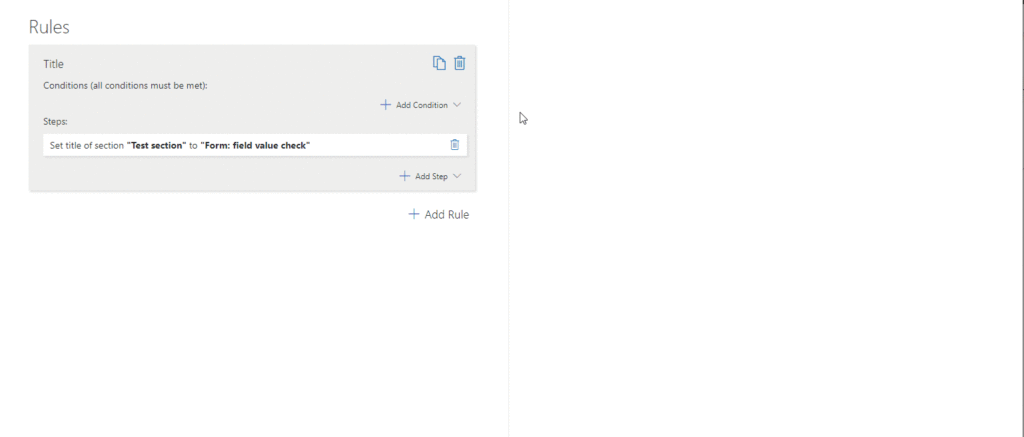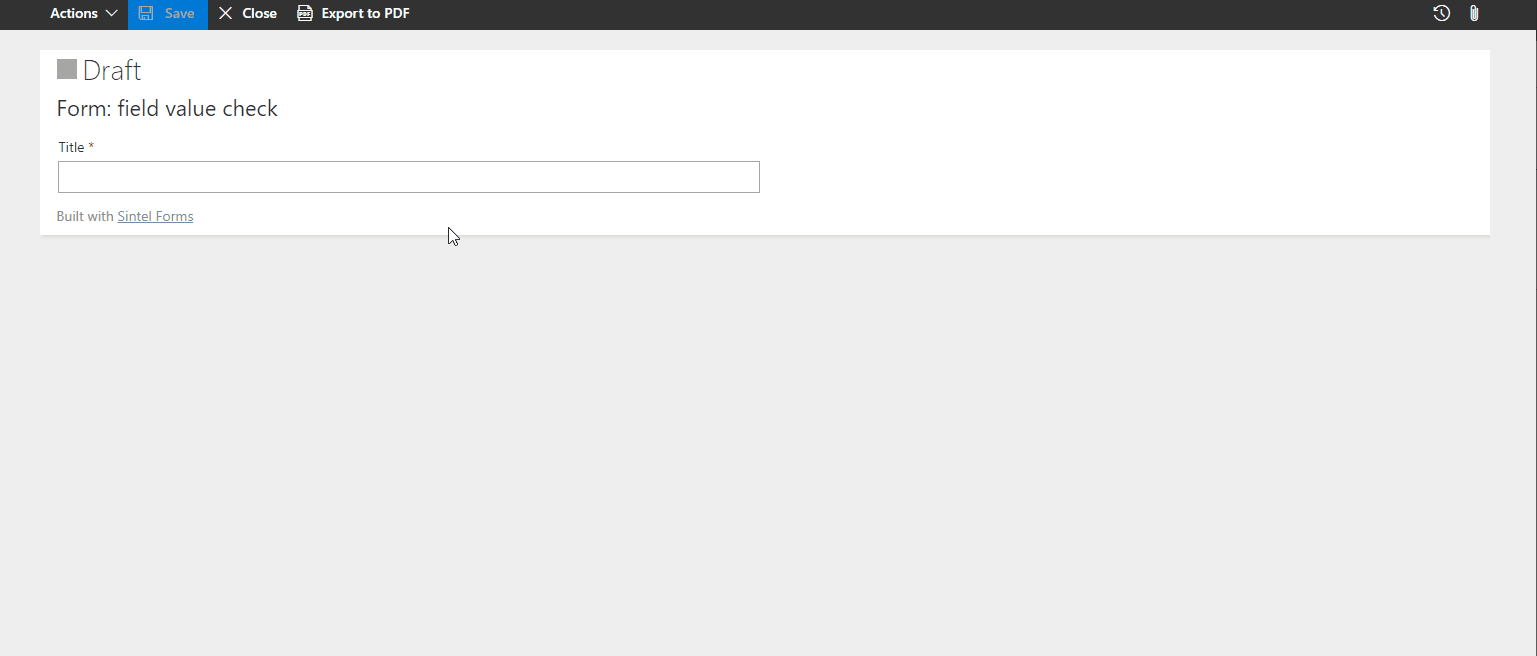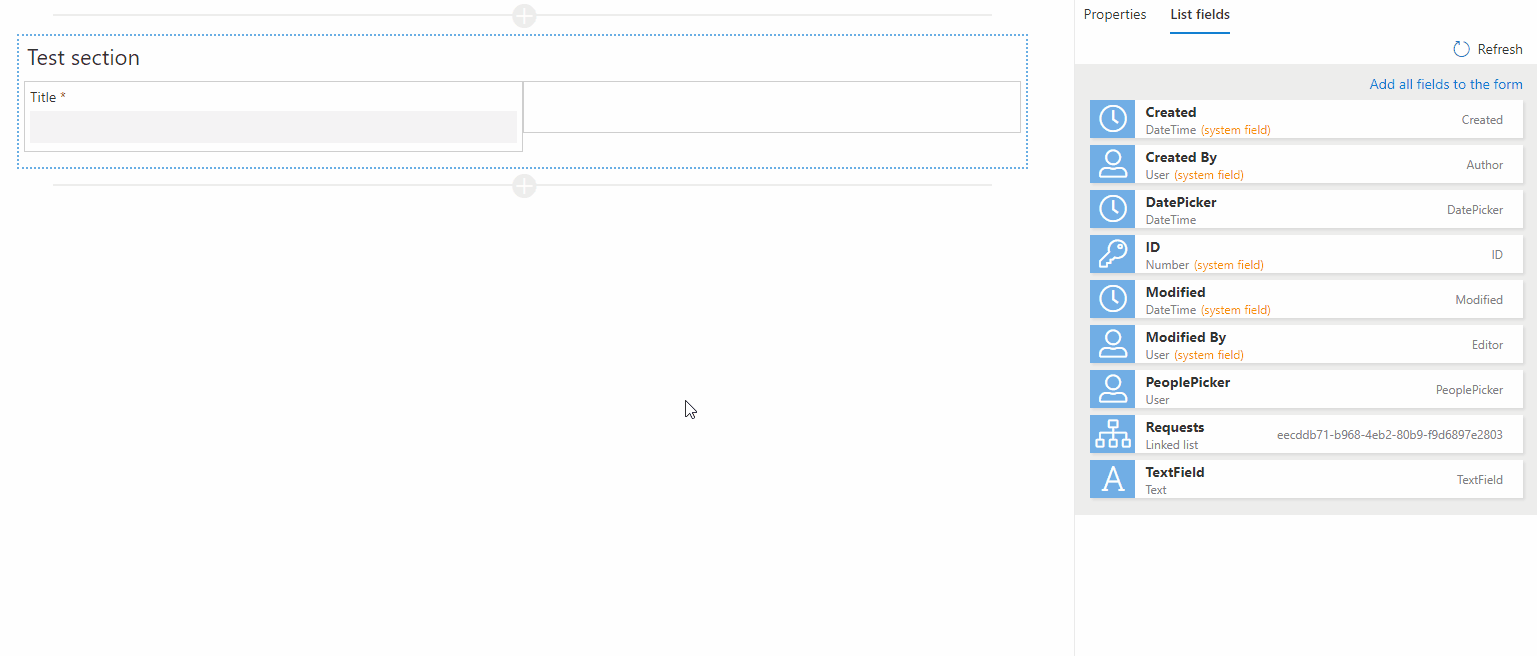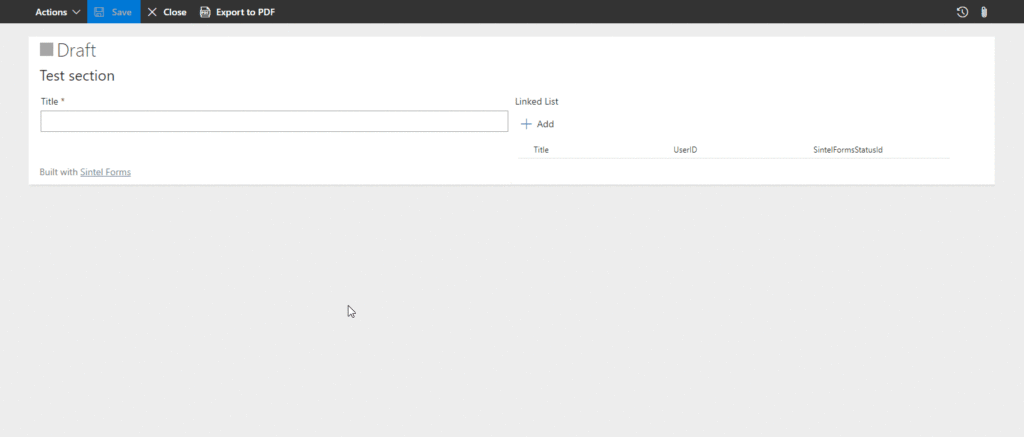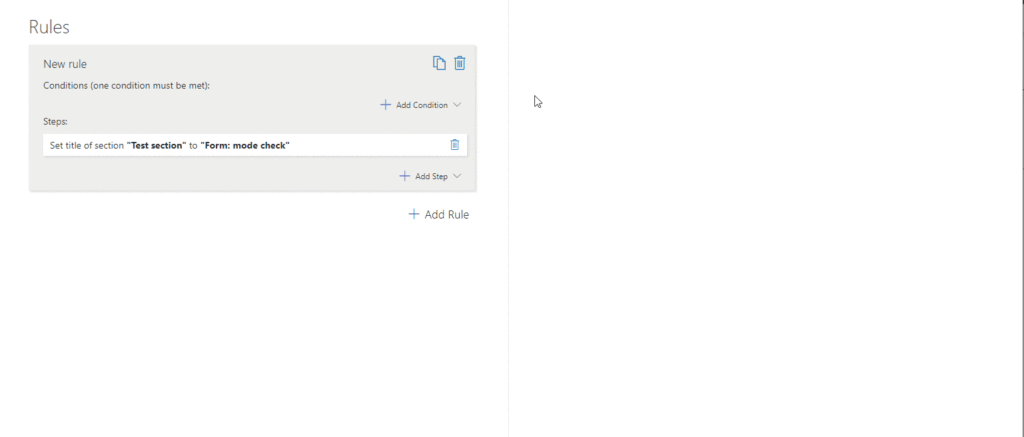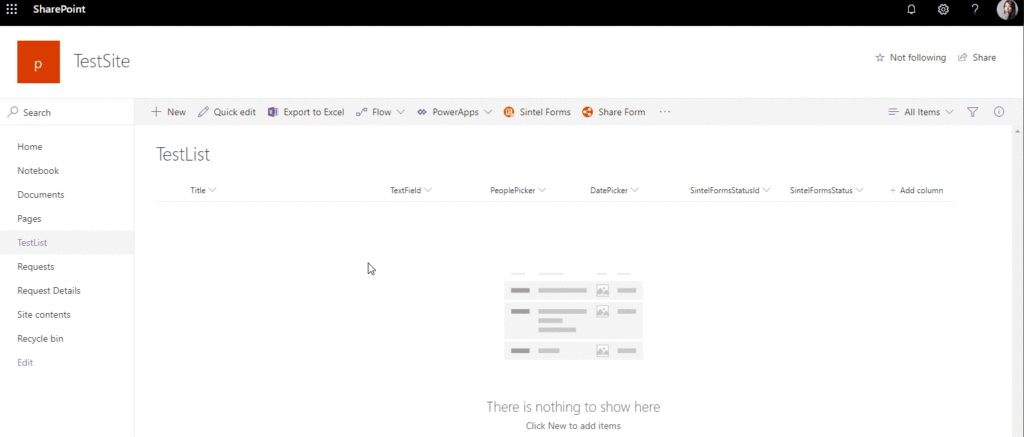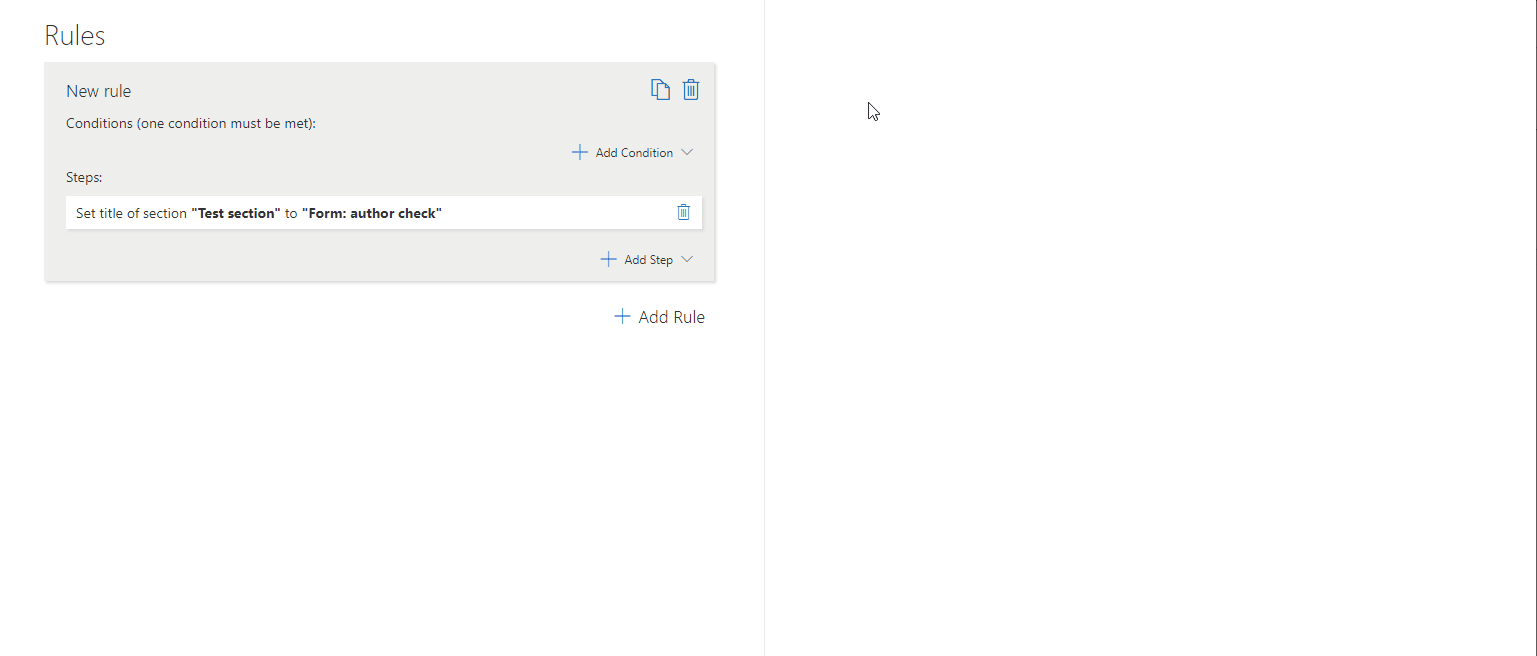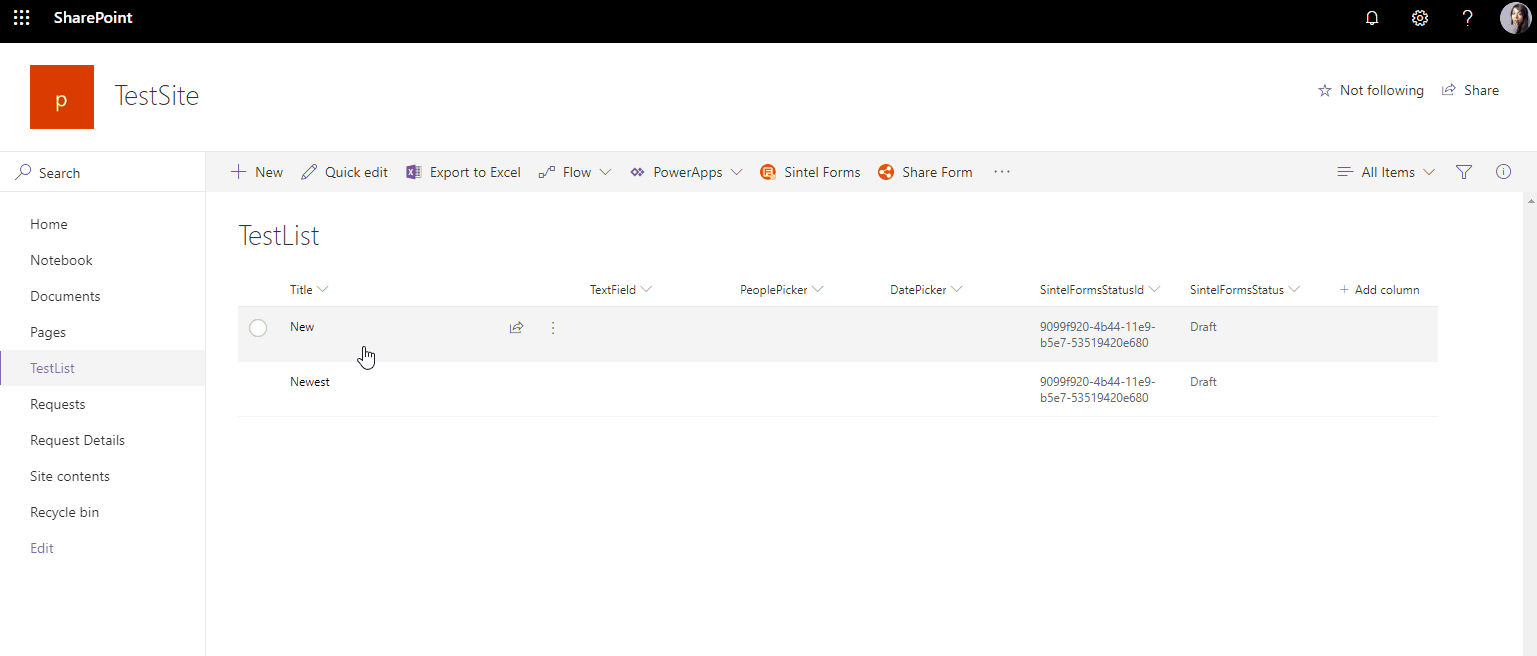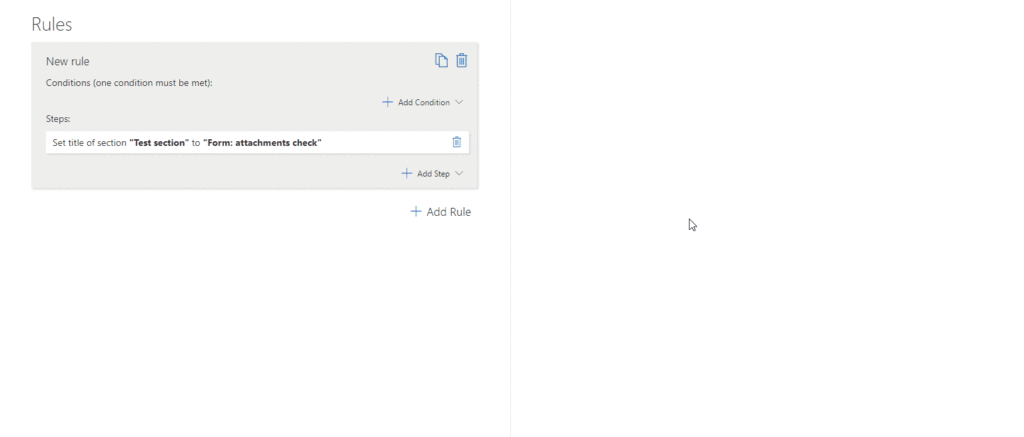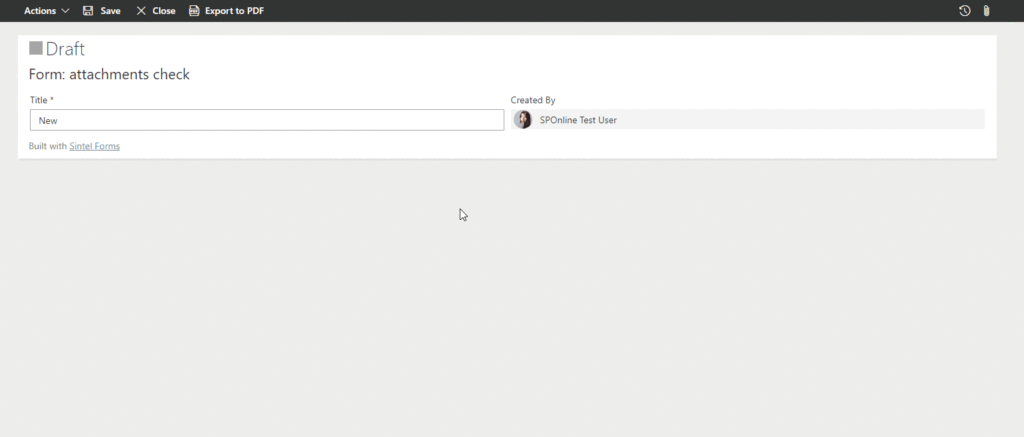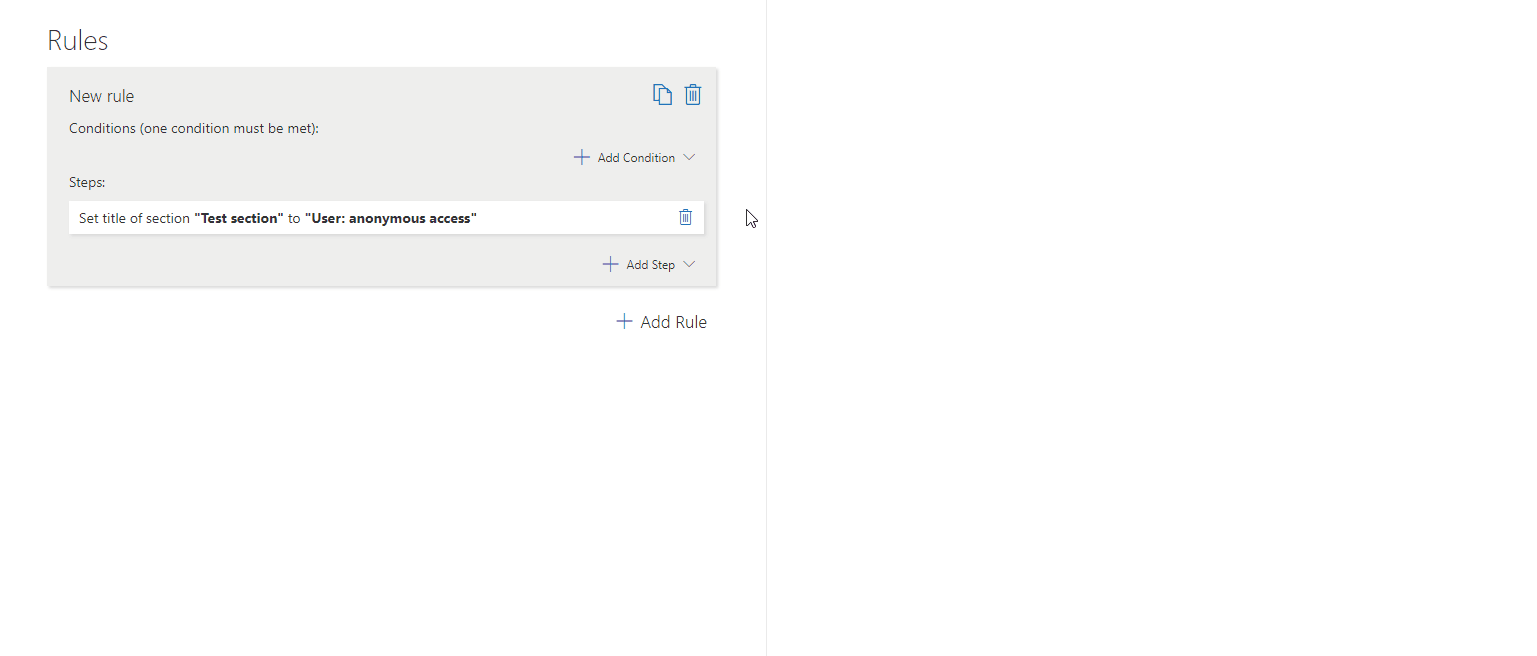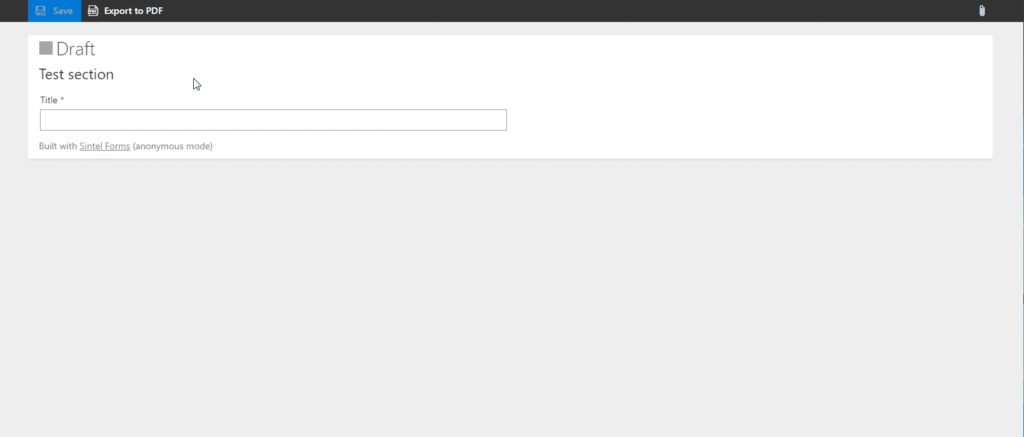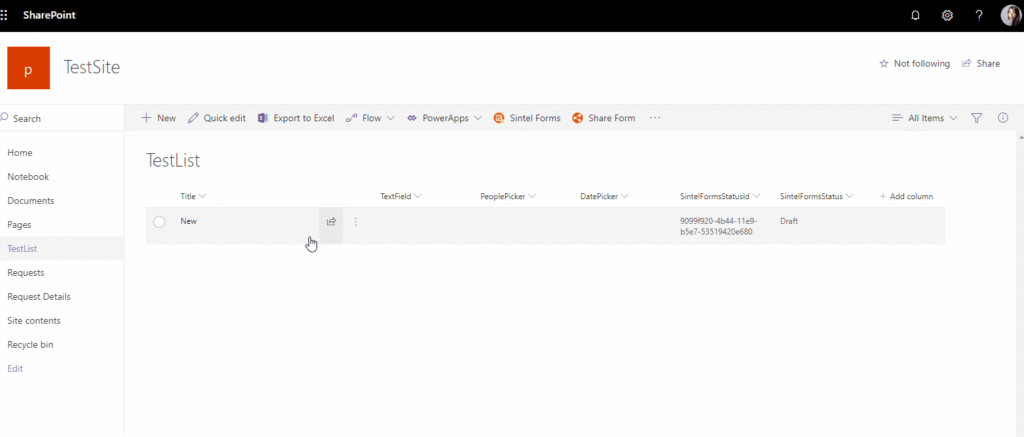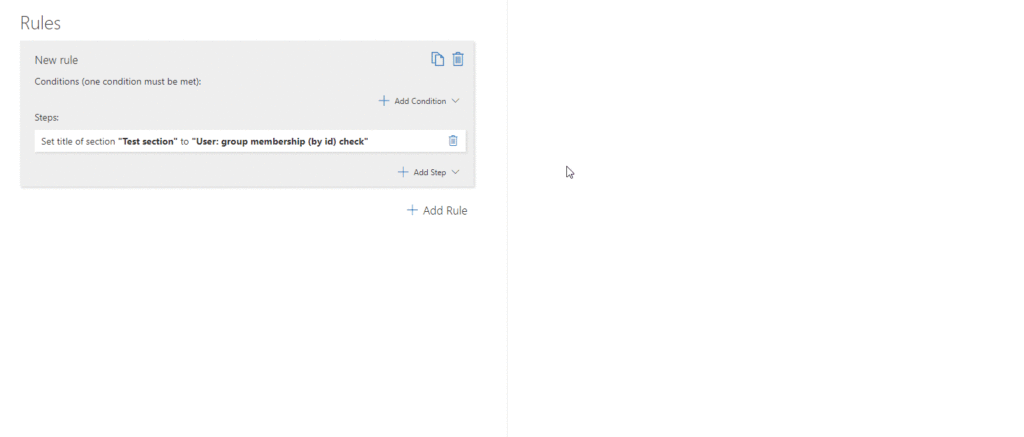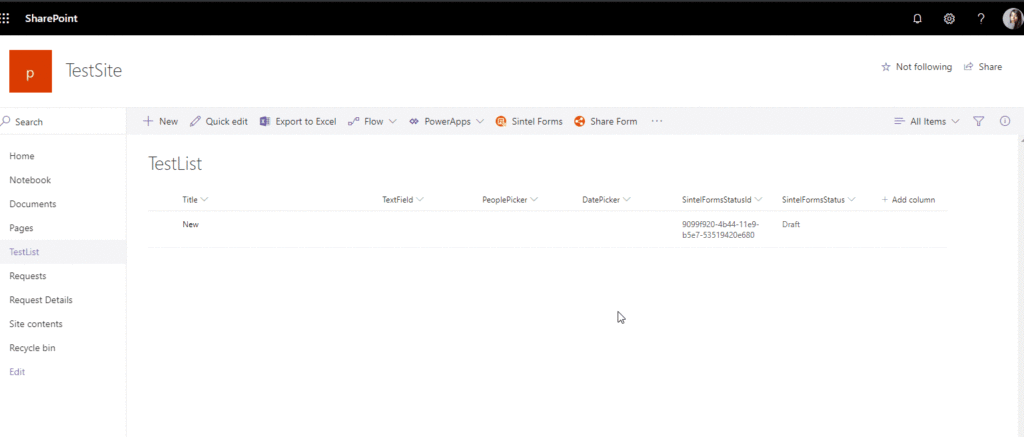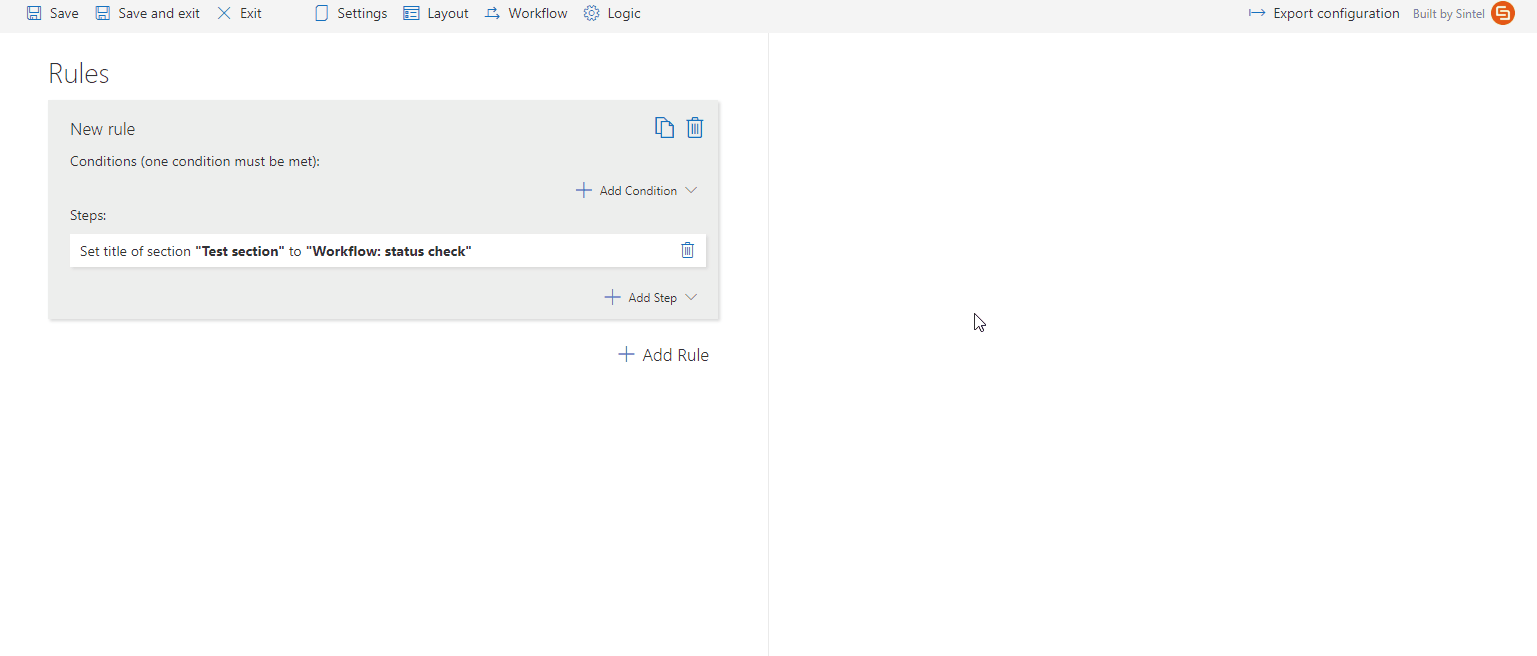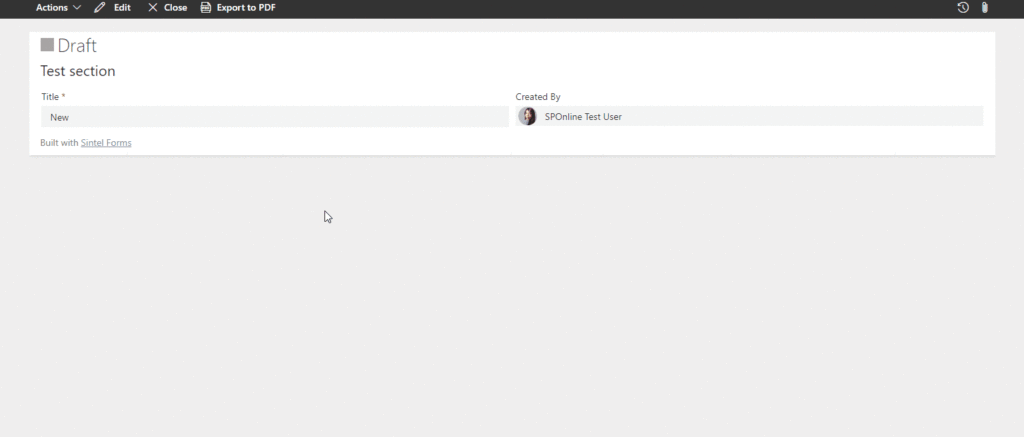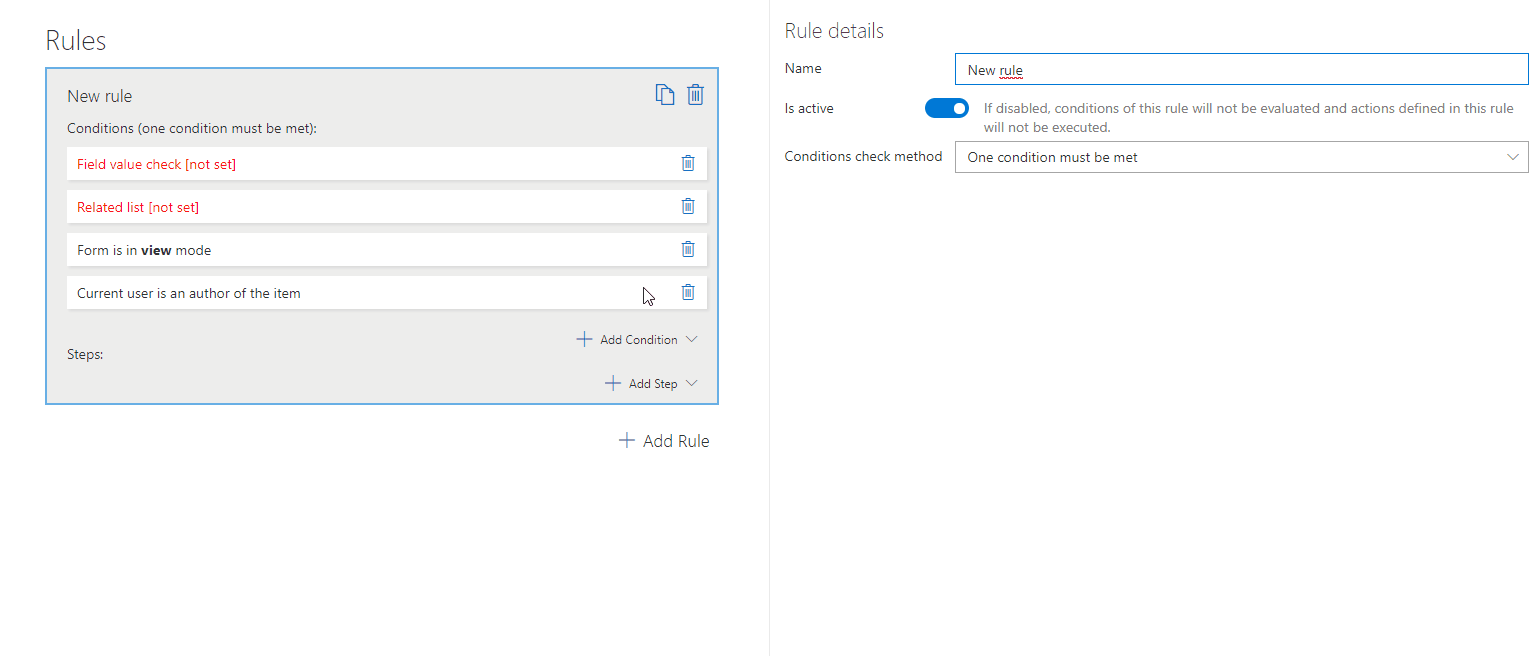Search for answers or browse about Sintel Forms.
Logic: Conditions
Conditions are the triggers that cause a rule to be fired which in turn will execute one or more steps.
In Sintel Forms, there are several conditions available that can be used to cause a rule to fire such as a field containing a specific value or a form being in a particular status. In addition, you can use the “Custom js function result check” step to create more complex conditions. Let’s take a look at some of the available conditions:
Form: field value check.
To set this condition you need to define:
Field – The field which value you want to check. The list contains all the fields defined for the form (not only added into the form)
Operator – describe how you want to compare the value on the field. Different types of fields can have different operators.
Value – describe the value you want to check.
Example
Form: related list items count check.
To set this condition you need to define:
Field – The field which you want to count. The list contains all the fields defined for the form (not only added into the form)
Operator – describe on which terms you want to count field.
Value – describe the natural number of the list items to which you want to compare.
Example
Form: mode check.
To set this condition you need to define:
Form mode – This is the mode the form is in i.e. create, view or edit mode.
Example
Form: author check
This condition is by default set to check if the current user is an author of the item. You can negate this (the current user is NOT an author).
Example
Form: attachments check
This condition gives you a possibility to check if the form has the attachment (default) or has not.
Example
User: anonymous access
This condition gives you a possibility to check if the user is anonymous (default) or not.
Example
User: group membership (by name) check
This condition gives you a possibility to check by the group name if the user is a member of the group (default) or not.
Example
User: group membership (by id) check
This condition gives you a possibility to check by the group id if the user is a member of the group (default) or not.
Example
Workflow: status check
To set this condition you need to define:
Operator – describe how you want to compare status value: should it be equal or not?
Status – describe which status indicate steps. This is a list of every defined status (used or not)
Example
Conditions can be either disabled or deleted if they are no longer needed and you can change their order using drag and drop.
For more advanced JavaScript conditions visit this article.