Search for answers or browse about Sintel Forms.
Export a form template
Sintel Forms allows exporting and importing form configurations. This feature is useful in the following scenarios:
- Develop, Test, Deploy
It permits you to design a form including its Layout, Workflow and Logic in a test site and once you are happy it works as expected you can then export that configuration into a template that you can then import into another site preserving all the lists, columns & settings you had configured in the form. - Troubleshooting issues
It provides us with a very quick way of assisting you in the event that you have an issue. If you have configured a form and want some help with an issue or simply configuring the form you can export the configuration to a template and send it to us. We can then import the template and replicate your exact form in less than 2 minutes! We know pretty awesome right!
Until Nov 22 the export included the schema of the form along with any related lists (e.g. lookups, child lists). It is now possible to include lookup data within the export package to allow an even more effortless (re)creation of forms across sites.
How it works
During form export, Sintel Forms allows selecting additional lookup data that will be included in the exported package. The system produces an .sfexp file which contains the configuration as well as optionally any lookup data. Previously the exported file contained only the structure of the form and had the extension .sfrm. Old .sfrm files remain supported.
Lists available for data export depend on your form configuration. Any configured lookup field will contribute to the corresponding list being available for export. Important: the lookup field must be saved prior to exporting data.
During the export process, the system queries the list directly, regardless of any potential filtering applied to views on the list. This is important, because if the default view of the lookup list contains a filter expression, only items fulfilling the expression will be available in the form for selection, the export however will contain all items present in the list. The target list will inherit the default view logic from the original export to ensure the same functionality.
If an export package contains multiple sets of lookup lists’ data, during import it is possible to select which datasets will be imported or skipped.
During the data import process, the system does not verify if data was previously present in the target list. The new set of data will simply be added to whatever data was previously present in the list.
Data export limitations
The data export process is designed to serve most common cases of lookup list usage. There are field types and configurations which are not supported during the export and will result in part of the data being skipped or the whole list being unavailable for export.
Unsupported features of a lookup list during export:
- The list is a document/image library – such a list will not be available for export.
- The list contains lookups to other lists – the relation will be lost, because lookup fields within a lookup list are skipped during export.
- Folders.
- Attachments.
Common field types are supported during data export. Field types listed below will be included in the export, other field types will be skipped:
- Boolean
- Choice
- Currency
-
DateTime
-
Text
-
Number
-
MultiChoice
-
Multiline
Information about versions, author, editor and creation/modification dates will not be stored in the backup.
Exporting the form configuration
- Launch the Sintel Forms Designer by clicking on the icon in the ribbon
- From the top menu click on “Export configuration”
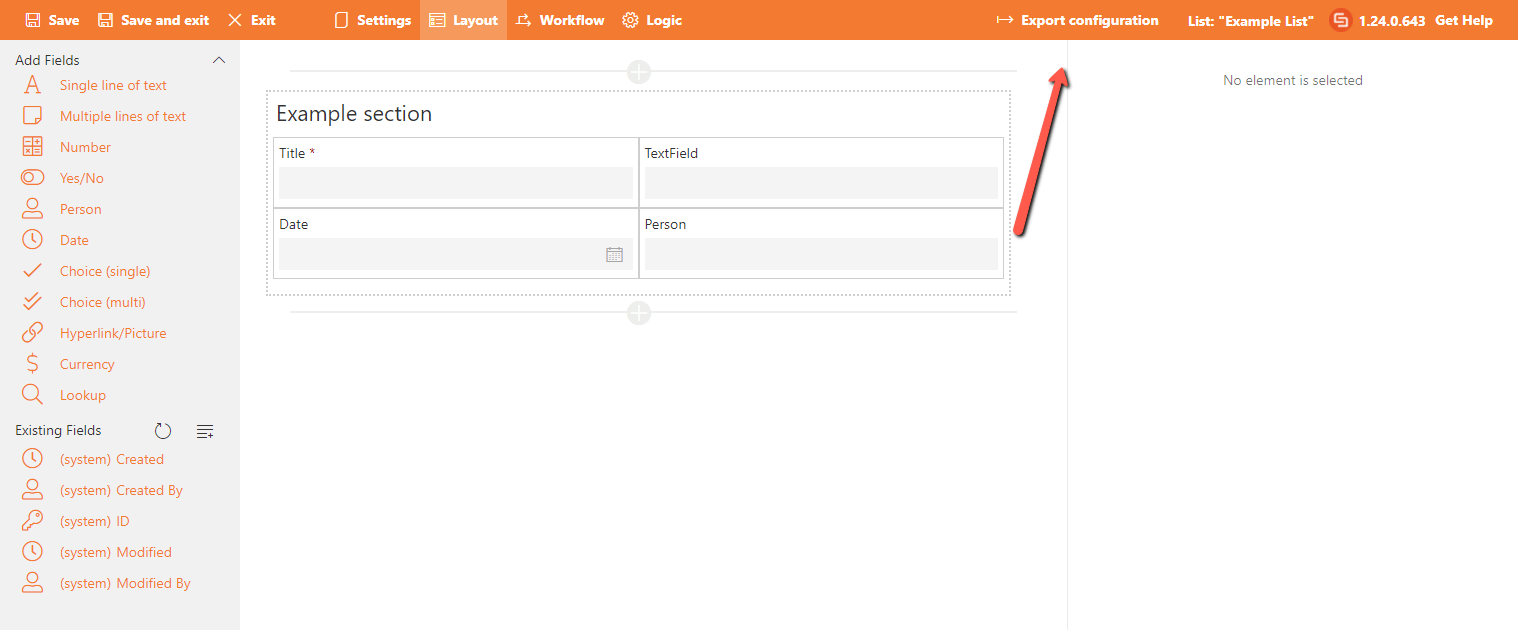
- Enter in a title and a description
- Choose which lookup lists’ data should be included

- Click export
- Once the export is done the template file will be downloaded to your PC with the extension .sfexp.
- Now that you have the exported form configuration if you need our assistance you can send us by submitting a support ticket and attaching it.
